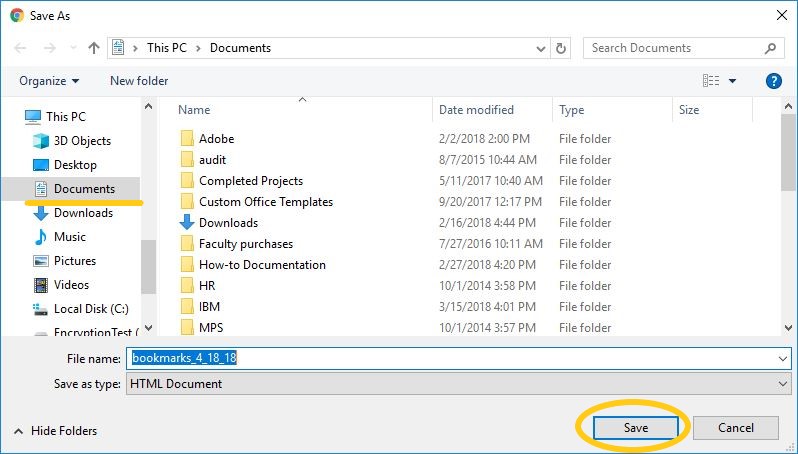Google Sync allows you to bring your bookmarks, saved passwords, and other browser settings to any computer that you work on. It also can prevent you from losing settings if your hard drive fails or if you receive a new computer. This tutorial (steps 1-5) assumes you have a Google account. If you do not have a gmail account, jump to step 6 for instructions to complete a one-time bookmark backup.
Type in your gmail address and click Next. On the next screen enter your password.
You'll be logged into your account. Click on the Menu button and choose Settings.
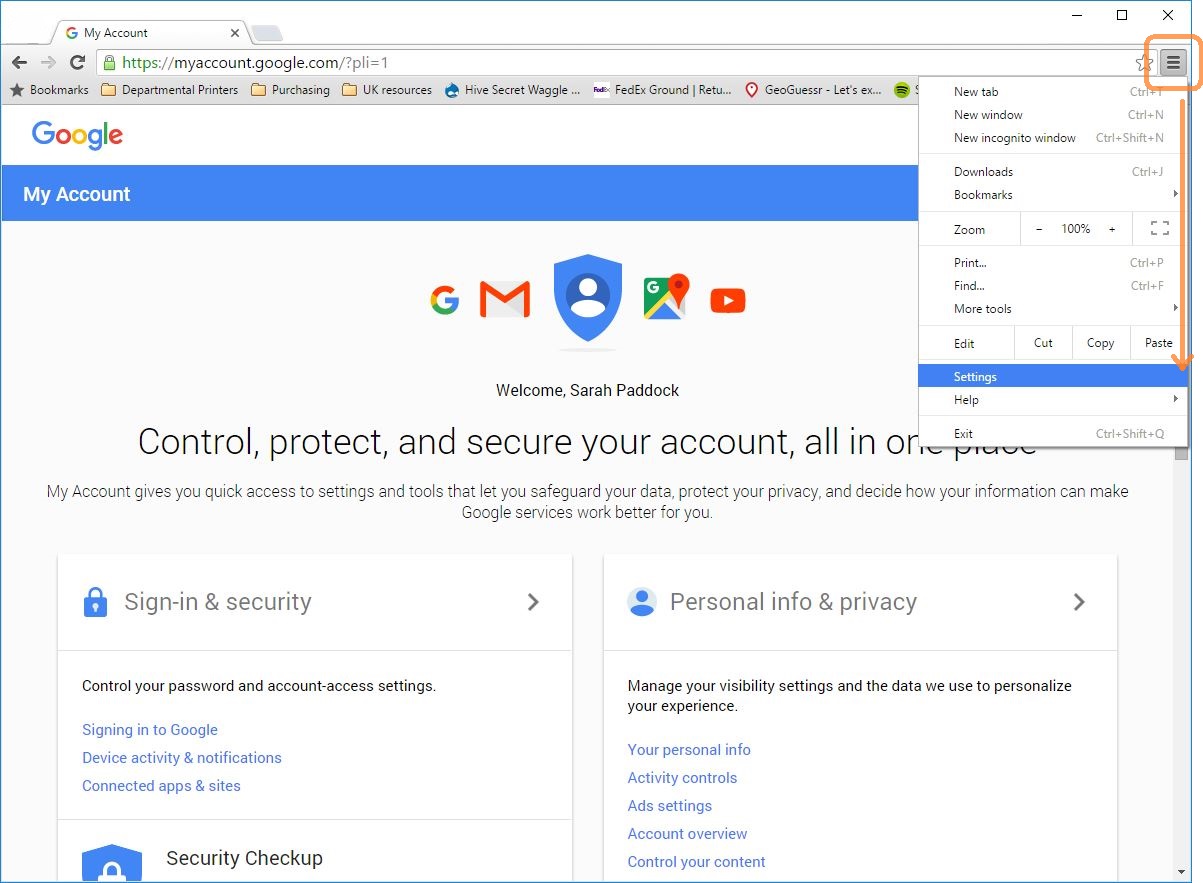
Click on Sync options.
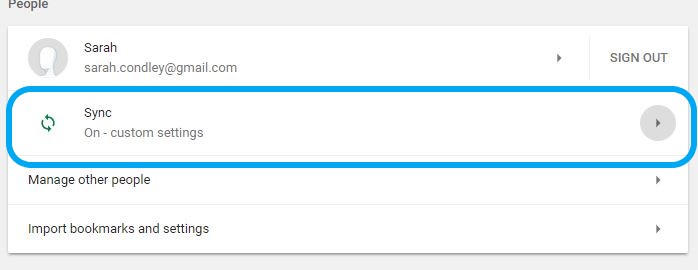
Review your settings and make any changes.
Now you are done! Try logging into Chrome on another computer to confirm that your bookmarks are synced correctly.
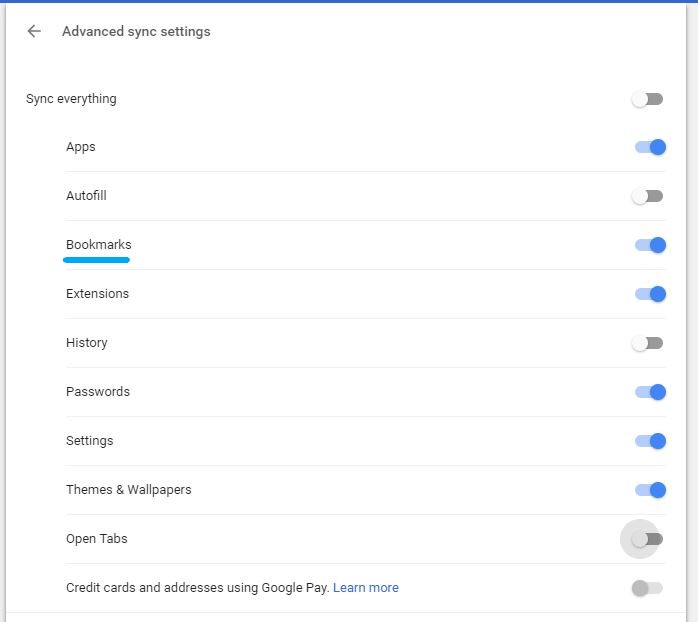
Manual backup: In your Chrome browser, go to chrome://bookmarks and click on the three dots for Options.
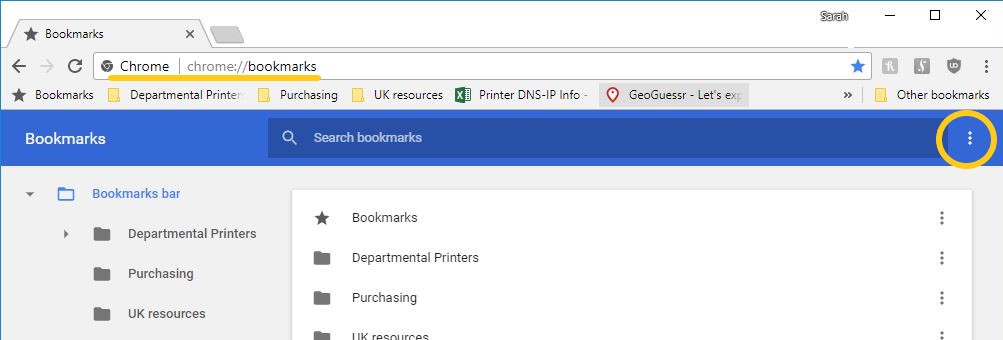
Click on Export Bookmarks.

Choose a file server location to save your bookmarks file (your A&S Desktop or Documents folder will work well. Click Save.