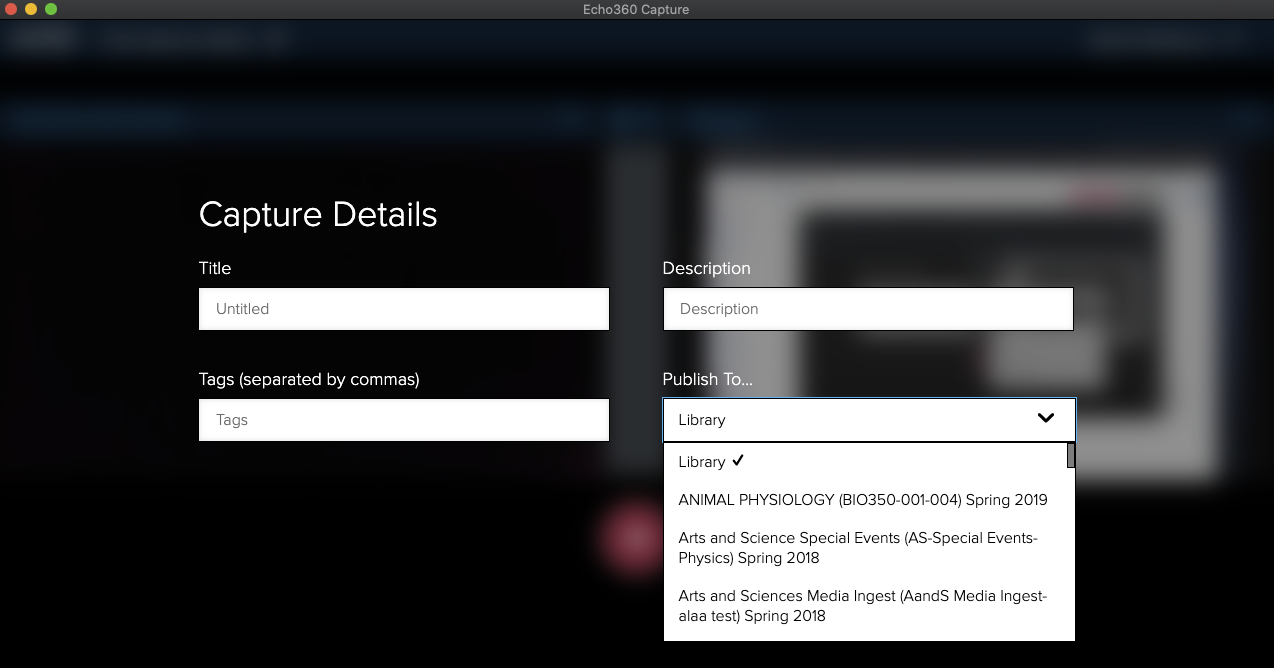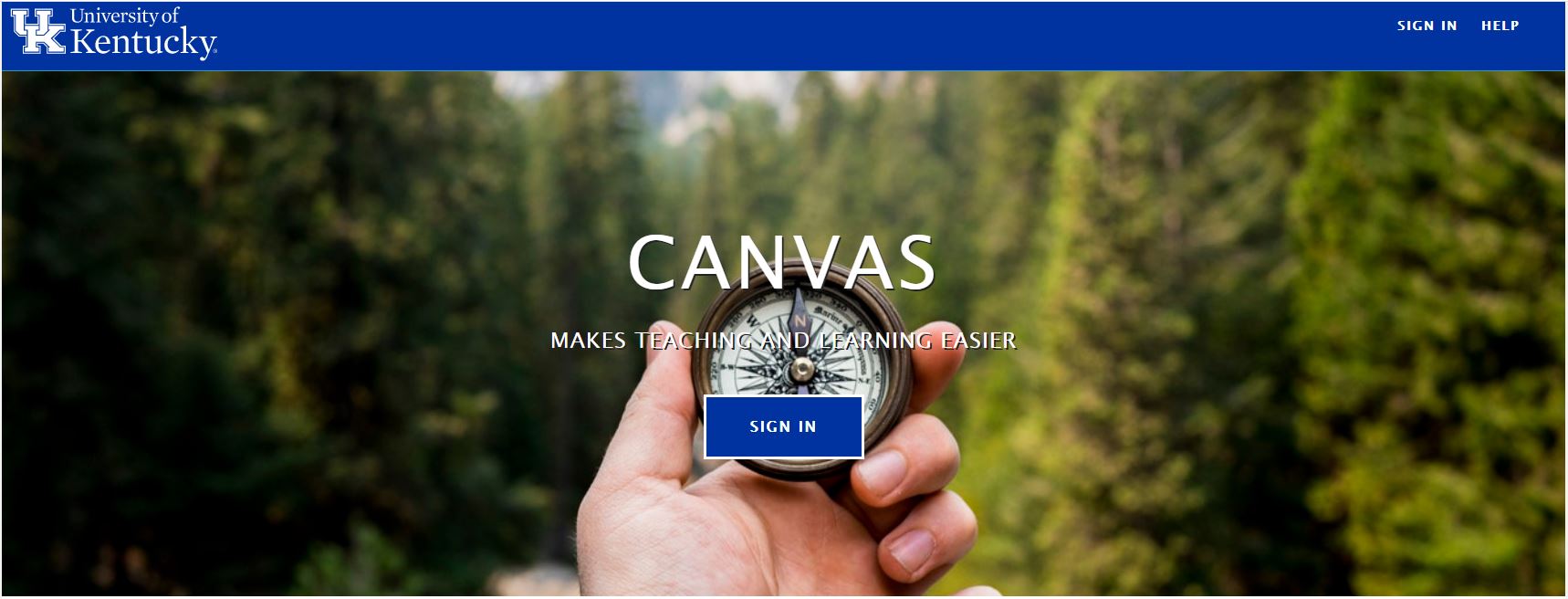This Tutorial is for users who wish to record their lectures outside the classrooms using Echo360 personal capture. Also if you would like your personal capture to be published automatically to a canvas course shell please make sure you submit a request through our Hive support site https://www.as.uky.edu/instructional-design-instructional-technology-request to create the course in Echo360 in case it does not exist.
Choose your course your wish to edit
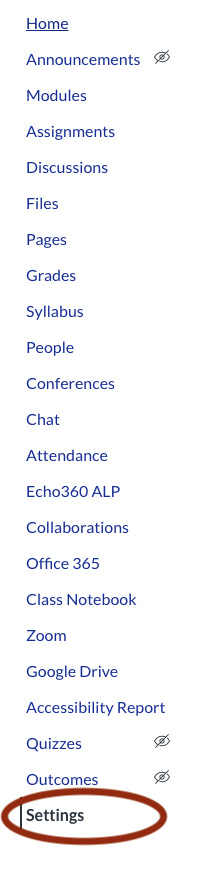
Click on the Navigation Tab

Scroll down to the bottom to find Echo360 and then click on the adjacent three dots to enable it.
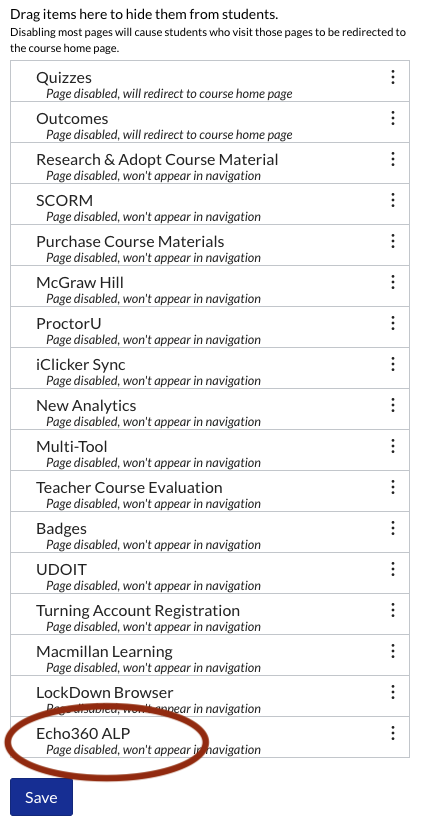
Scroll back to the bottom of the page and click on save.
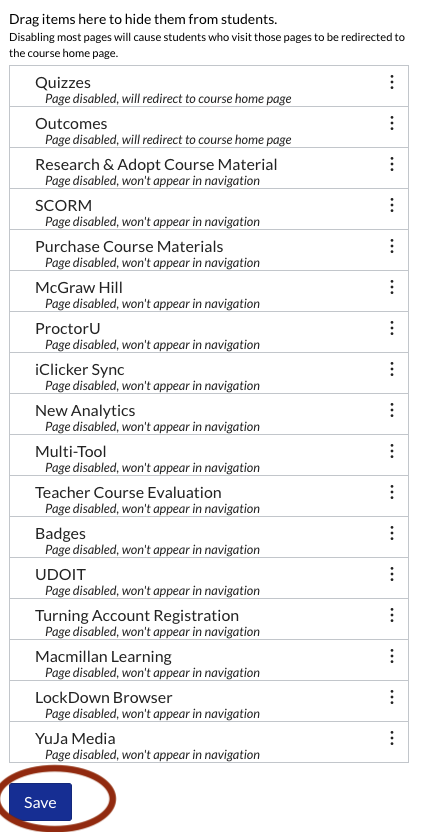
Download & Install Echo360
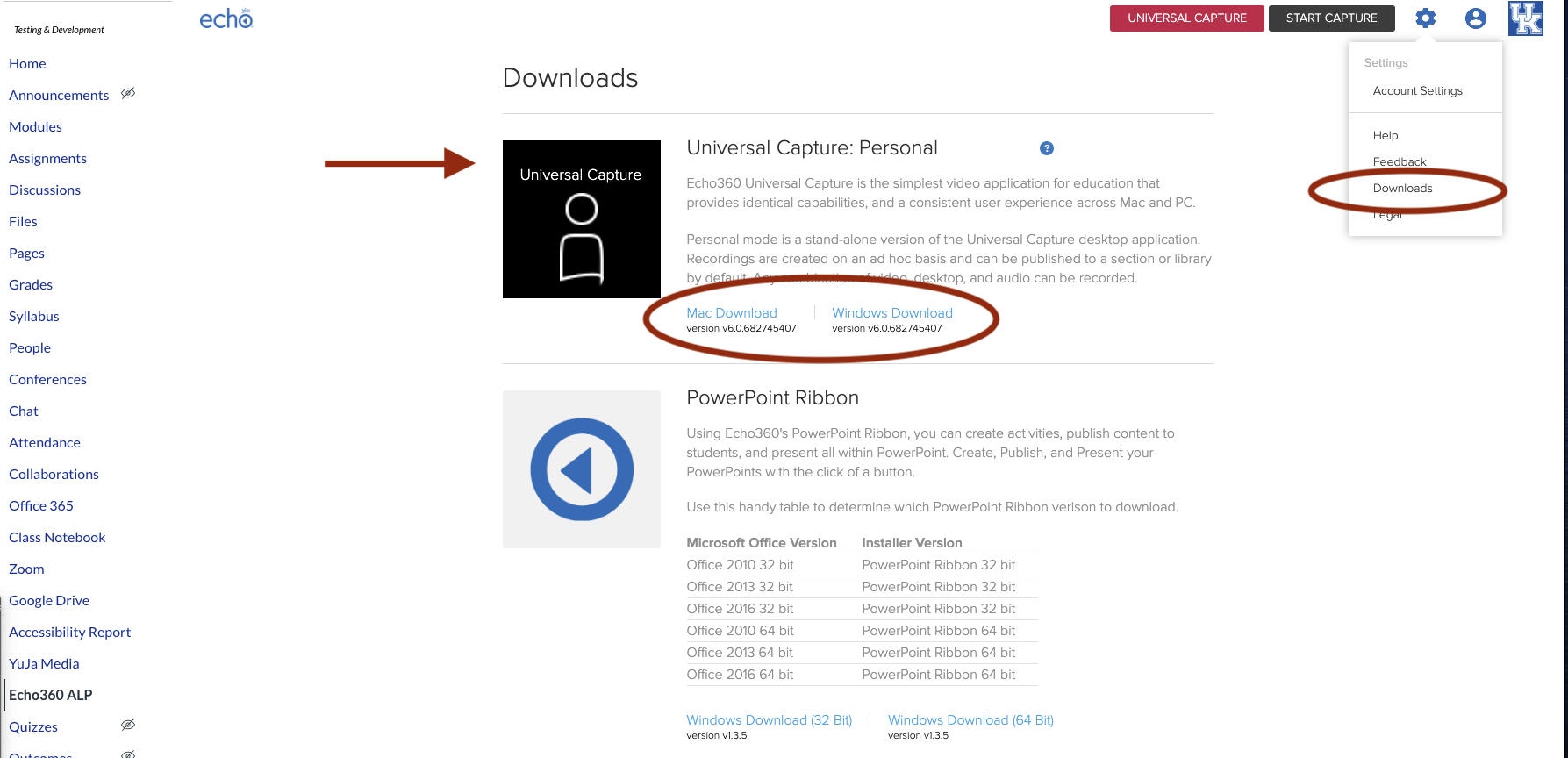
Once you install the personal capture you will need to login using your link blue credentials.
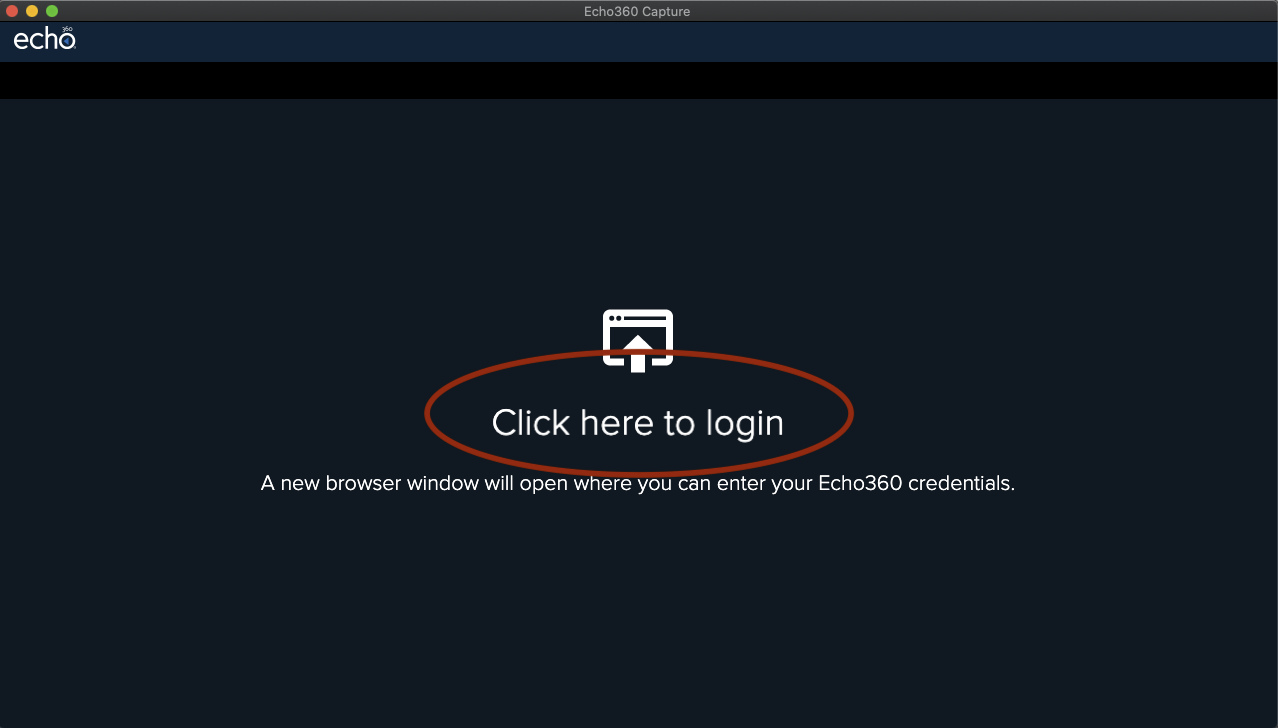
Click on Edit Capture Details to give your lecture a title and choose which course you would like to publish it to.
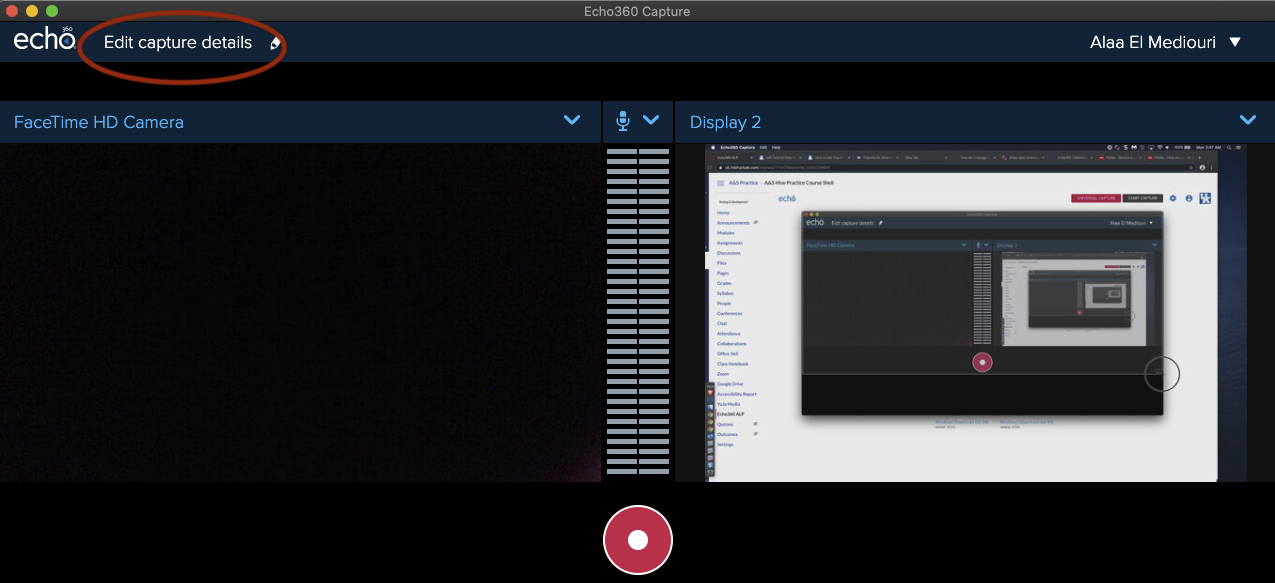
Publishing your lecture to a canvas course shell
If you do not find your course under Publish To... tab then it means the course doesn't exist yet and you will need to submit a request in here https://www.as.uky.edu/instructional-design-instructional-technology-re… in order to have it created.