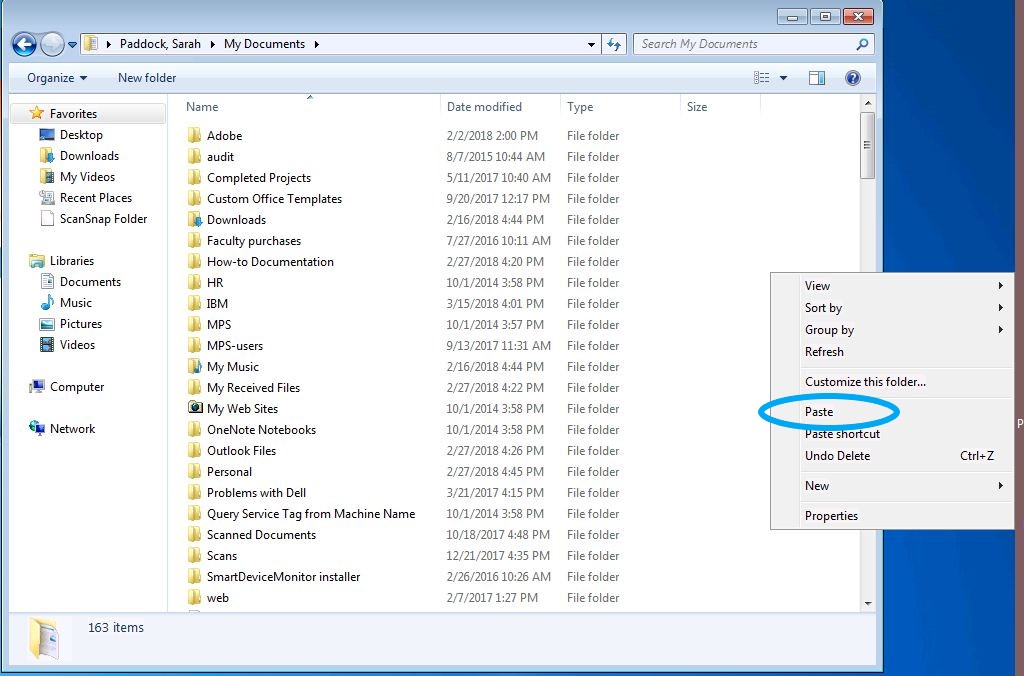Your Downloads folder is located on your computer's C drive and not automatically backed up to our A&S file servers. This is not typically an issue since most people's Downloads folders consist of various free software installers and documents or pdfs downloaded from web pages. We know sometimes you do make changes to these documents and save them back to you Downloads folder, so this tutorial walks you through moving select files out of Downloads and into your Documents folder.
Go to the Start Menu and click on your name.
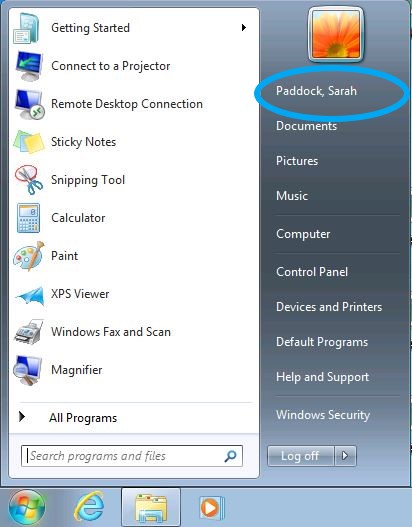
Double-click on your Downloads folder.
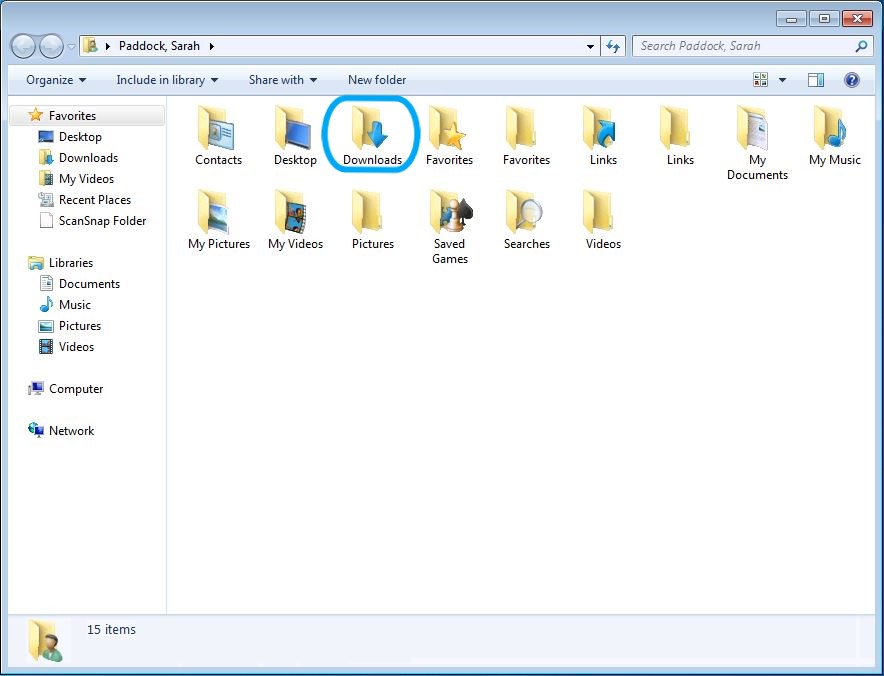
Select the files that you wish to back up. To select multiple files, hold down the Ctrl button while you left click.
Once you have made your selections, right-click on one of the highlighted files and choose Copy.
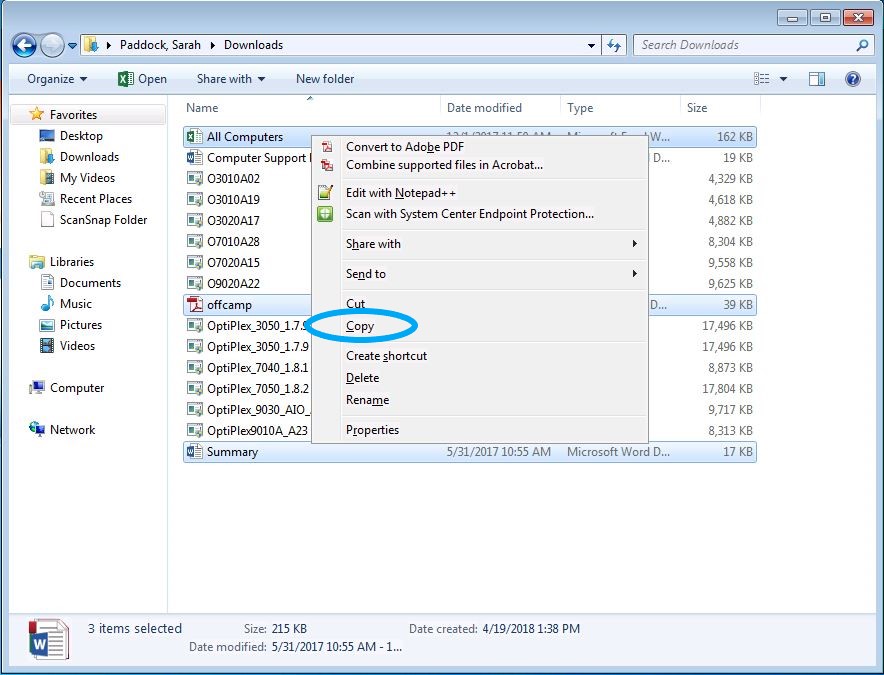
Click on the back arrow to return to your user folder. Click on My Documents.
You may have more than one Documents/My Documents folder. If you can't tell which one contains your server files, click in the address bar. If it's the right one, you will see an address like \\ad.uky.edu\as\dept\linkblue\Documents. If it's the wrong one, you will see C:\Users\linkblue\Documents.
Right-click on an empty space in the Documents folder. Click Paste.