If you are installing Office on a laptop or other machine that will not be housed primarily on UK's campus, the Office 365 Pro Plus version would be preferable and does not require activation: https://download.uky.edu/software.php?title=Microsoft%20Office%20365%20ProPlus
The older enterprise versions of Office stay activated by communicating with a Key Management server that is located on campus, and they must be connected to UK's network at least once every six months in order to stay active. If you are getting an error that your Office 2013 or 2016 is not activated or that your installation of Windows is not genuine, please follow these steps to renew your license.
Establish a connection to the UK network on your computer.
If you are physically on campus, just make sure you are connected to the internet. If you are not physically on campus (or if you are in a building on the outskirts of campus and don't know if you have UK networking), create a virtual connection to the UK network using VPN.
Download the windows and office activator batch file, and save it to your computer.
Go to your downloads folder. Right-click the file and choose Run As Administrator.
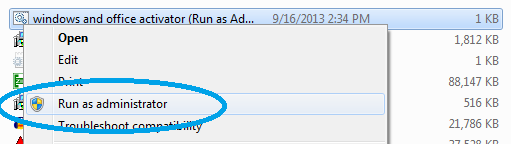
A command prompt window will open and run through several configuration lines. When it completes, press any key to finish.
This should be all you need to do in order to license your campus Microsoft product. If you follow these steps and still get activation warnings, please let us know by submitting a request at request.as.uky.edu

