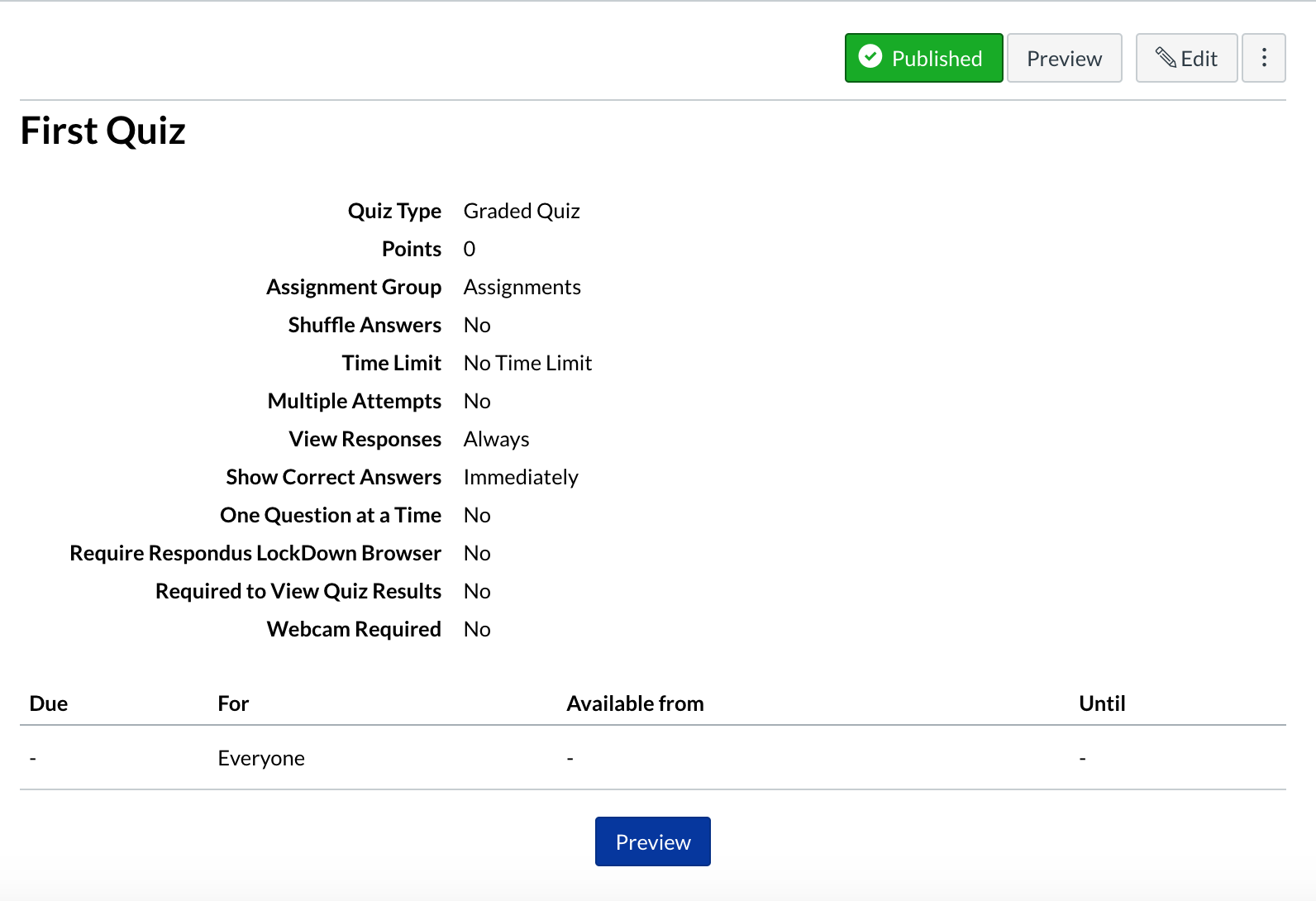This tutorial explains how to create a quiz or exam in Canvas. Quizzes can be created in advance and scheduled to be available at a certain date. To learn about using 'LockDown Browser' on a quiz, see this tutorial.
Click on 'Quizzes'
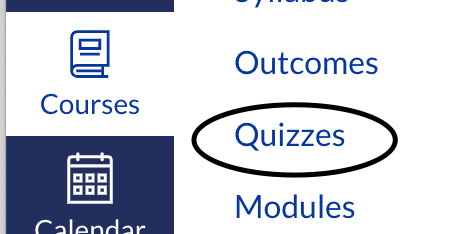
Click on the '+Quiz' button
On the top right-hand corner of your browser, you will see a blue '(+Quiz)' button. Click it to create a new quiz.
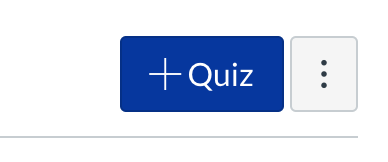
Set up your quiz
Here you can customize your quiz to your preferences such as title, questions, deadlines, etc.
Note: In this step, you can name it "Exam" or "Test" if you'd like to differentiate it from class quizzes
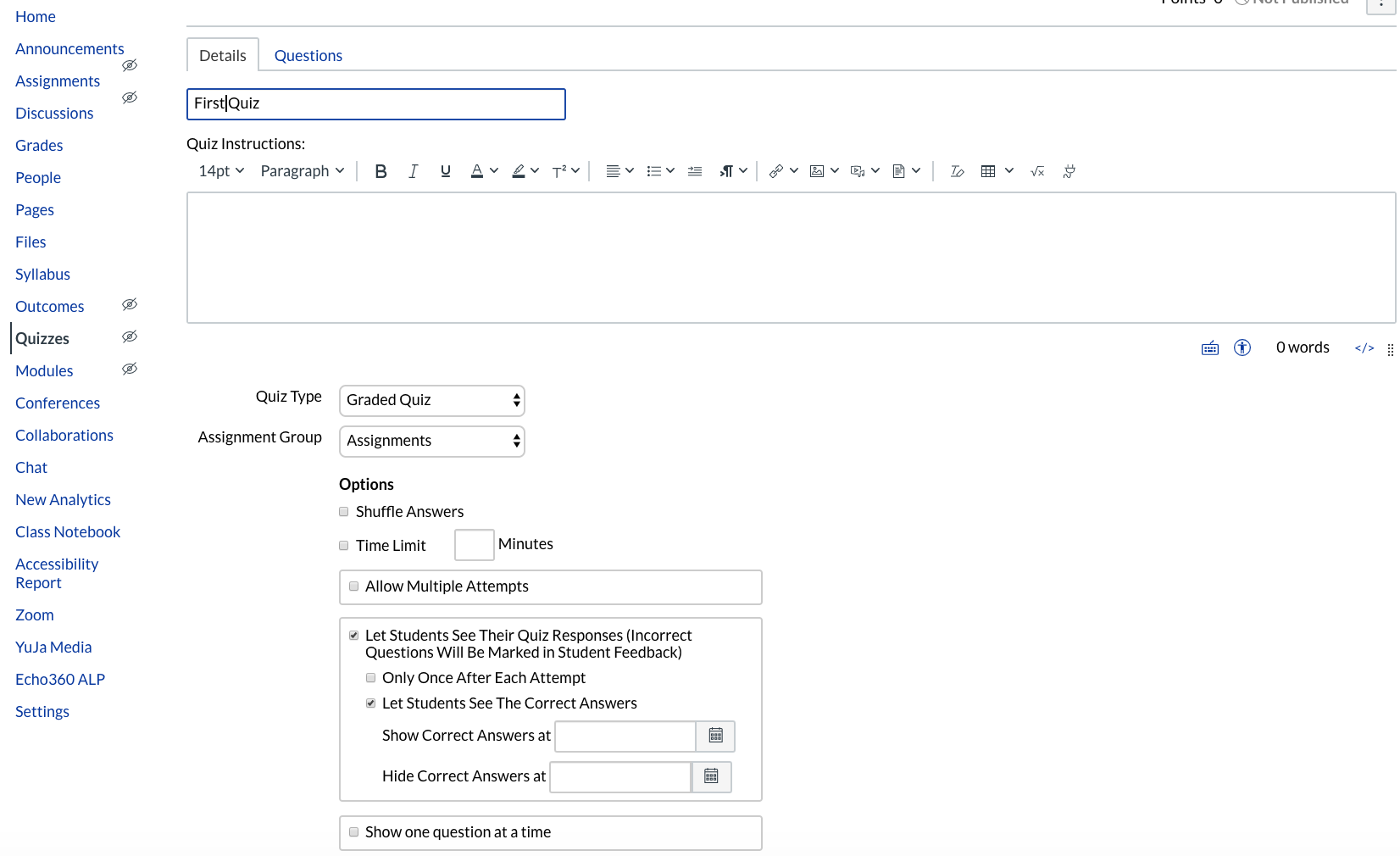
Create a quiz question
Now, you can create different types of questions for your quiz or exam
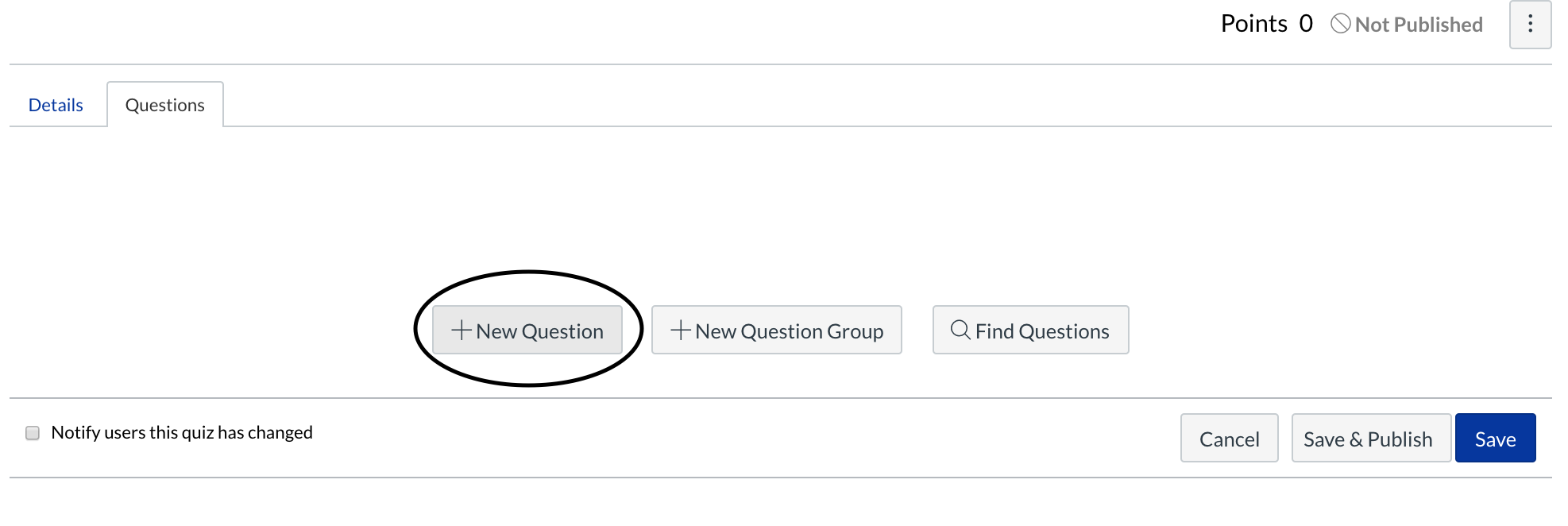
Select the type of question
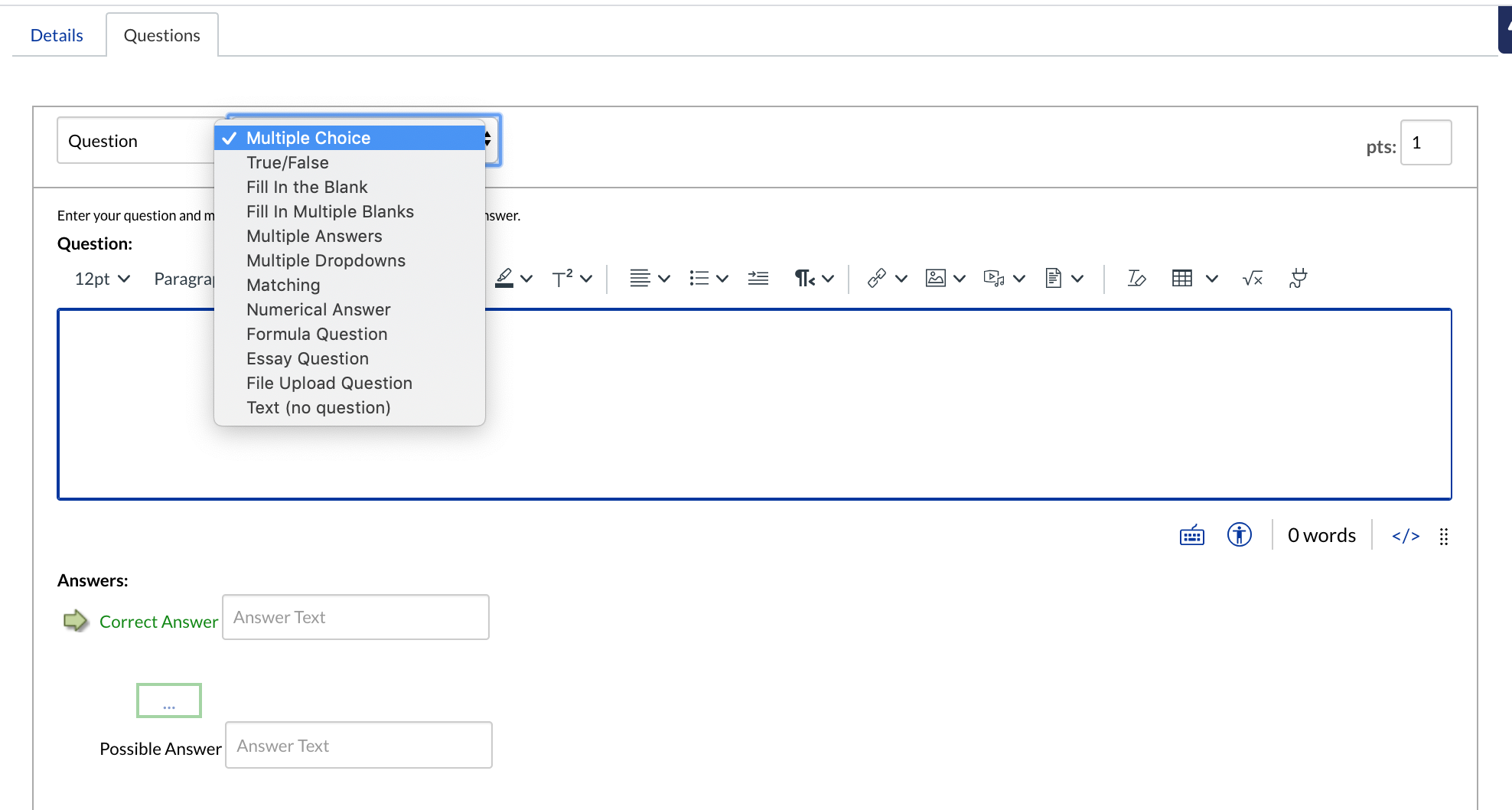
Save your quiz
Click on the blue 'Save' button that is located at the bottom of the page once you've completed setting up your quiz
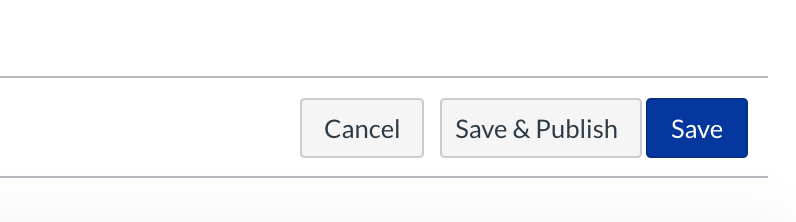
Your quiz has now been created
Now your quiz assignment has been created. You will see a warning message stating that "This quiz is unpublished"
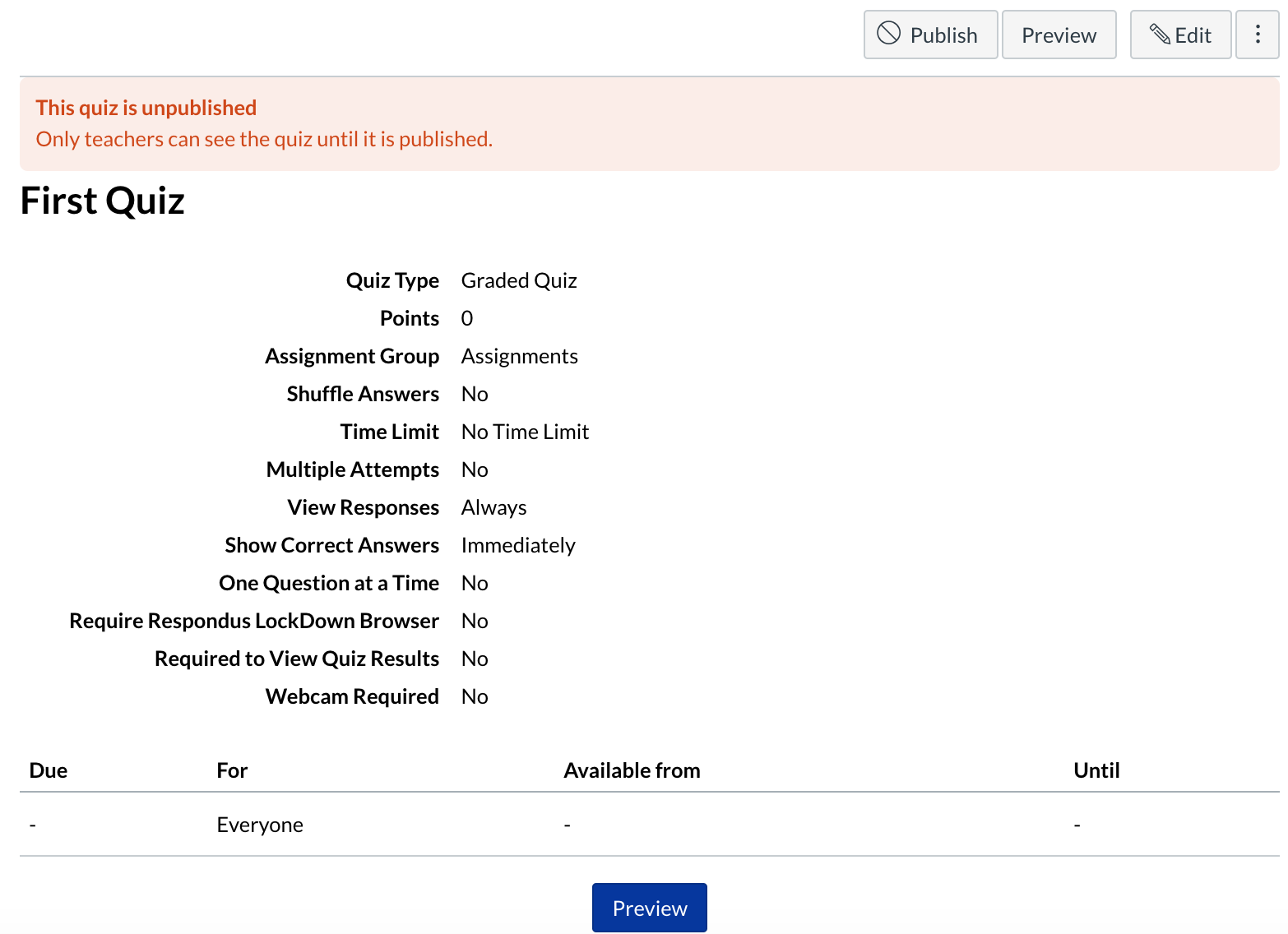
Publish your quiz when you are ready
To publish your quiz and make it available to your students, click on 'Publish'
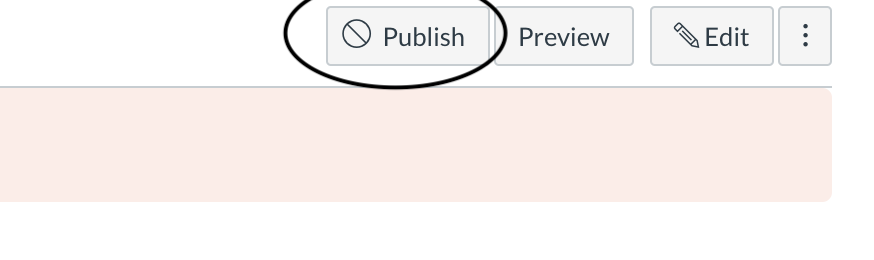
Published
Now your quiz is published for your students.